Standardize Structures
Define the height and breadth of the structures based on the amount of content that would be displayed in them. To keep consistence, it is always better to standardize the size.
For Example:
If the size of the content is around 5 to 6 words like - 2.4 Add request for Change to existing CR, you can have rectangle of Width 0.9896 in. and Height 0.5641 in. as displayed below:
Editing Size
Follow the steps given below to alter the size of the structures used in the process diagram.
Steps 1 
Place the cursor on the structure and click on it, the structure is selected.
Step 2
Right-click on the highlighted border of the structure and from the drop-down menu, select Size and Position Window.
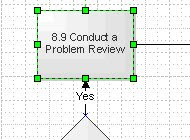
Step 3
A Size and Position dialog is displayed. This dialog displays the exact position of the structure (X and Y axis), Width, Height, Angle and other details.
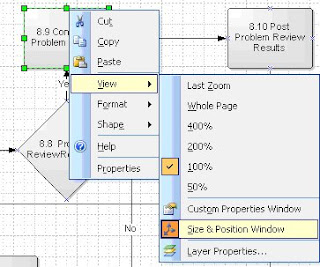
Step 4
To change the size, double-click on the Width area, key in the value that you feel would be appropriate for the structure.
To change the size, double-click on the Width area, key in the value that you feel would be appropriate for the structure.
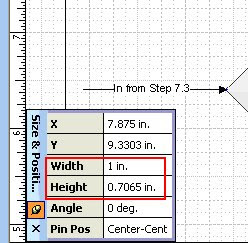
Note: It is always better to have standard-sized structures designed so that you can just copy the Width and Height values and paste it respectively. Remember, the value should always end with (in.).

No comments:
Post a Comment