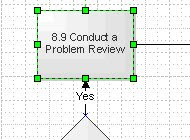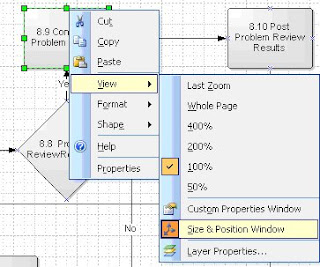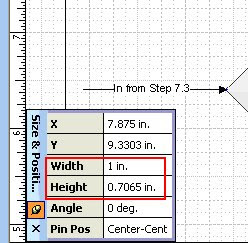Many us know how to use our Laptop, but do not know how to take care of it. In this article, I have tried to throw some light on the basic things that one should perform to keep his/her Laptop in a working condition. I hope this would help you to take care of your Laptop. We use laptop for daily work as it is easy to carry, requires less space and gives agility to work from anywhere. It occupies an important place in our lives. Failing to take care may jeopardize our day-to-day office work as well as result in loss of important work data, family photographs, albums, and so on. So we would do anything to keep it in a working condition.
Most of us know how to use laptop (notebook) but are least bothered or are negligent when it comes to caring. Keeping this in mind, I have listed out some simple steps that will surely help you to keep your laptops in a sound working condition.
VentilationMany times, while working on the laptop you might have felt the growing heat. This is due to the improper placement. Usually, people use laptops by keeping on their laps or sofas or cushioned chairs, which is wrong as this prevents the heated air from leaving the laptop. So always keep laptop on the desk with enough gap between the desk and the lower surface of the laptop. The place should have regular inflow of fresh air (near the windows). Proper ventilation is very important as it keeps the CPU and other components of the laptop from getting overheated and subsequently burnt.
Caution:
- Do not use your laps for laptops as the heat generated might have an ill effect on your skin and your genital organs.
- Do not keep the laptop at the edge or near the edge of the table so as to prevent it from being knocked down by yourself or a passerby.
Handling
- Often you might have seen people casually carrying their laptops with their hands. This is a very wrong practice as there is every chance of the laptop slipping from the hand and falling on the ground, which might result in an irreversible damage to the hardware and hard disk. Therefore it is always good to carry the laptop safely in laptop bags.
- Do not keep drinkables and eatables close to your Laptop. If you have to use them, be cautious not to spill on the laptop especially liquids as it might damage the hardware parts.
- LCD screens are very sensitive, so special care is required while cleaning, opening or closing the Laptop. Do not press the LCD screen as it might get damaged. Do not use water to clean the LCD screens as there is a possibility that it might cause damage by entering through the corners of the LCD screen.
- Always use cleaners that are made for cleaning computers and laptops but do take care not to spill too much of it on the Laptop. Use branded cleaners which will assure its quality.
- If you are an Internet user, always have antivirus and antispyware installed on your laptop and keep them updated with the latest versions or releases. This will assure that your computer or laptop is protected from various virus and spyware attacks. Either you can buy antivirus or antispyware software from the market or download the free version of antivirus and antispyware software available on the Internet.